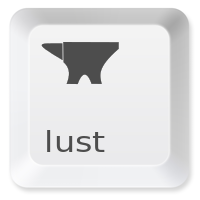Here is how to unitest within PhpDesigner. The following was done on a Windows 7 machine with PhpDesigner 7.2.
Install WAMP server on your Windows machine. This is needed because the default PhpDesigner PHP engine cannot connect to databases (i.e. MySQL).
- Just use the default installer setup and location
- We’ll assume your WAMP is installed in
c:\wamp
Now point your PhpDesigner at the WAMP.
- PhpDesigner > Tools > Preferences…
- Set the Debugger to use the PHP Interpreter your
c:\wamp\bin\php\php5.3.0\php-cgi.exeand the init filec:\WAMP\bin\php\php5.3.0\php.ini - Set the Syntax Checker to use the above values too
- Set Run to use the above values too
- Point your Localhost folder to the WAMP localhost
c:\wamp\www\ - Restart your PhpDesigner installation
Now download and install the SimpleTest unittesting framework
- Just download the files (1.0.1 recommended, I could not get 1.1 released 2 days ago to run)
- Unzip the files to the location of your PHP project
Create a helloworld test and run it from the comfort of PhpDesginer!
<?php // hide warnings from SimpleTest 1.0.1 require_once(dirname(__FILE__).'/error_suppress.inc'); // autorun this test<br /> require_once(dirname(__FILE__).'/simpletest/autorun.php'); // test all harvesters class TestOfHelloWorld extends UnitTestCase { function testHelloWorld() { this->assertEqual( 4, 4, 'Numbers do not match'); } } ?>- Note I’ve made a PHP file to hide Warnings from SimpleTest 1.0.1
Example: error_suppress.php
<?php
//Include this to override some common warnings when running SimpleTest in PhpDesigner
error_reporting(E_ALL & ~E_DEPRECATED);// surpress dep errors - using old testing scripts
date_default_timezone_set('US/Eastern'); // suppress errors of unset timezone
?>
- Click Run and look for the green lights!
If you are a Dreamhost user (like me)
- For database unittests, you’ll need to open an external IP on your database
- Login to panel.dreamhost.com for your account
- Click Goodies >MySQL Databases [on left]
- Click on the name of your database user [in “Users with Access” column]
- Copy your local computer’s IP address to the list of allowed address and click “Modify”